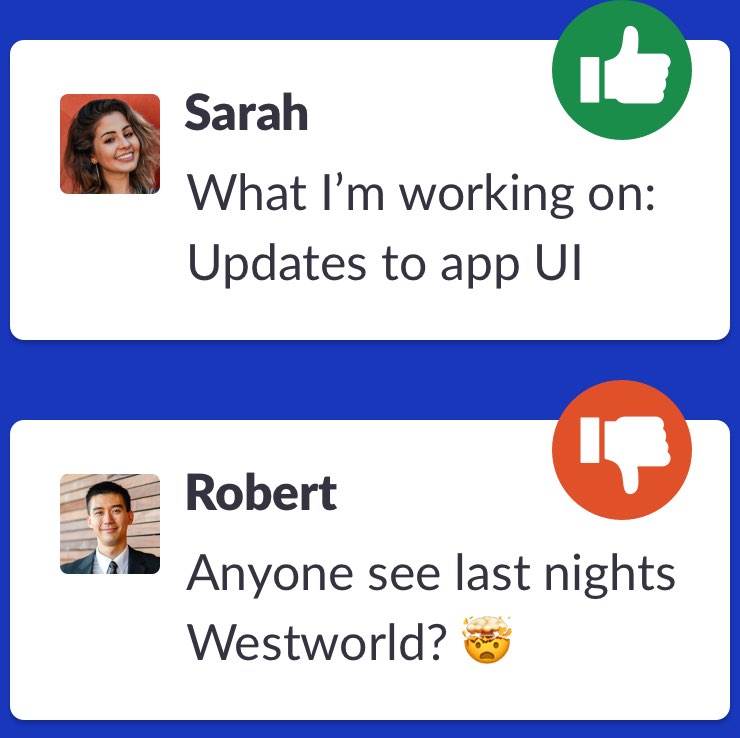Slack has opened up a new world of real-time communication opportunities. It's a powerful, versatile tool which has enabled companies and communities around the globe to communicate in a way that suits them. But with great power comes great responsibility. If you don't set out on the right path with Slack it can become a communication nightmare. Here's what can happen if you don't put a plan in place:
- When a Slack gets busy, it can be a real challenge to keep up with all of the messages shared, and the most important ones can get lost in the noise.
- While it's great to be able to communicate with anyone in your team at any time, it can lead to workflow interruptions that harm your company's productivity.
- If the expectation is set that you must always be on Slack your employees will feel like they have to continually check it. As a result, they consistently lose focus, and their work is harmed.
This guide was created to help companies use Slack productively. Follow it to align your team and set them up to deliver your business goals without confusion or distraction.
Setting Slack up for success
If you're responsible for your company Slack and it has become a noise factory it's likely your fault. Many teams drop employees in Slack and expect them to just get on with it but this is the worst thing you can do. You must set ground rules and guidelines from day one to ensure Slack is used productively and stop unhealthy communication habits developing.
Put someone in charge
To start, put someone on your team in charge of Slack, be it yourself or someone else. This person will be responsible for:
- Ensuring that your communication rules are followed.
- Spring cleaning - Removing unneeded messages, archiving unused channels etc.
- Creating and updating an internal guide on how to use Slack.
Create your Slack usage guide
Create a 'how you use Slack' document on your tool of choice that will be shared with your entire company. Approach it in a way that assumes your team have never used Slack or any other real-time chat apps so anyone can pick it up and become informed. If you'd like a starting point use our free Slack usage guide template.
Get your free Slack usage guide template
Here's an overview of what your guide should contain:
Slack introduction
What is Slack? Why do you use it? How do you use it? Who is responsible for it? Introduce how it works within the context of your company.
Setup and document your channel structure
Slack communication happens around specific topics in channels. Do not assume your team know what each channel is for and where the right place to share information is. If an employee is hunting through a maze of channels to find or share something, then that's a productivity loss. The good news is it's easy to help.
To start, consider what channels you need and why. If you have many channels of a similar type (For example project channels), then you should name them with a prefix like proj-#####. This means all of your project channels will be grouped in Slack, and it will become easier for your team to identity them.
In your Slack guide, create a list of your key channels and prefixes. Describe them and what should be shared in each. It's up to you if you want to describe every channel with a prefix of just the purpose of a prefix you've set.
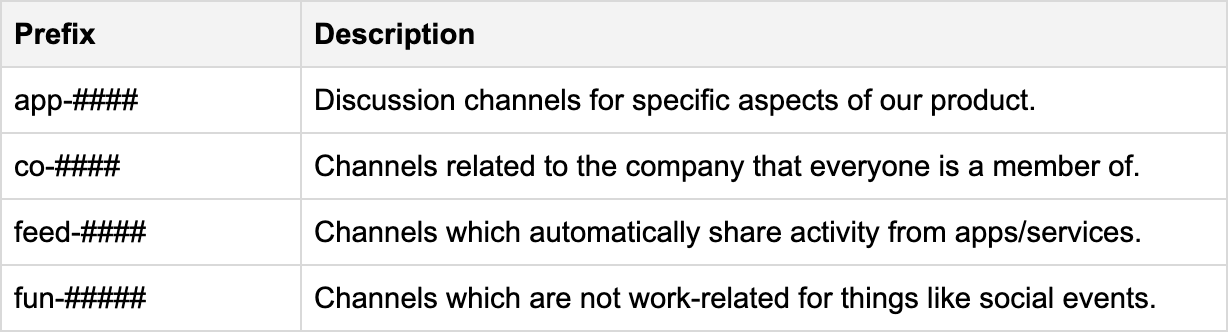
The description of each channel should also be added to the channel in Slack.
You should aim to have as few channels as possible. The more channels there are, the more potential there is for someone to become confused about where to post something.
Set rules for creating a new channel
You don't know about any new channels created unless they are shared with you, or you stumble across them in your channels list. It's best practice to have a process for creating a channel. It's up to you how you do this. A few options would be:
- Let anyone create a channel, but they must inform the Slack admin when they do.
- Let anyone create a channel, but they must share it in #general, so everyone knows.
- If a new channel is required, they should ask the Slack admin if it's ok first.
Communication in Slack
Now that you've set up your Slack for success, it's time to let your team know how it should be used.
Define what belongs in Slack and what doesn't
It's vital that your team know where to share different kinds of information and content. Every team has a different setup. Some will use Slack for everything; others will use different tools like Email to communicate and Google Docs for longer-form information. How you work is up to you, what's most important is that your way of working is clearly defined and available to your team.
This is also a great way to lock down off-topic banter to specific channels and keep your work channels focused.
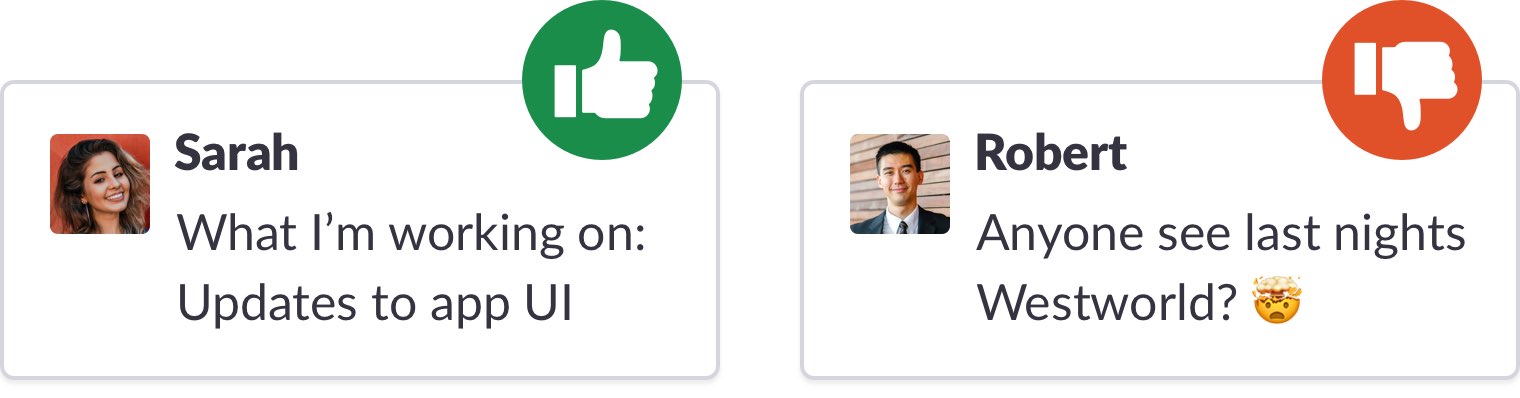
Set communication expectations
Your team members aren't going to read or remember everything shared in Slack. Nor should they have to. You want your team to focus work and to feel like they don’t need to check Slack every 5 minutes. One way to deal with this is to tell your team they should presume any message they share has not been read by other team members unless they were notified via an @mention.
That doesn't mean you should start using @everyone for all posts - unless every message is that important (they most likely are not). Use @mentions wisely; remember every mention is a new distraction for your team.
Concise, clear messaging
We've all become accustomed to chat apps in the 21st century. As a result, many of us have developed a habit where we send multiple messages one after another to form a complete communication. This is a terrible way for companies to communicate. Why?
Each one of these messages may send a notification distracting co-workers from their work. It also means you're unlikely to be thinking too hard about what you're saying and instead brain dumping thoughts as they come to you. That means you're unlikely to have communicated in an optimal way.
Instead, take a moment to consider your message before you share it in Slack. Write and share as one clear post which you've thought through and written in a way that anyone can easily understand. If you're worried about formatting you can instead create paragraphs with line breaks (Press ⇧ Shift + ↵ Enter on Mac or Control + ↵ Enter on Windows).
Making sure your team communicates in this way instantly levels up your Slack. Fewer notifications, better messages.
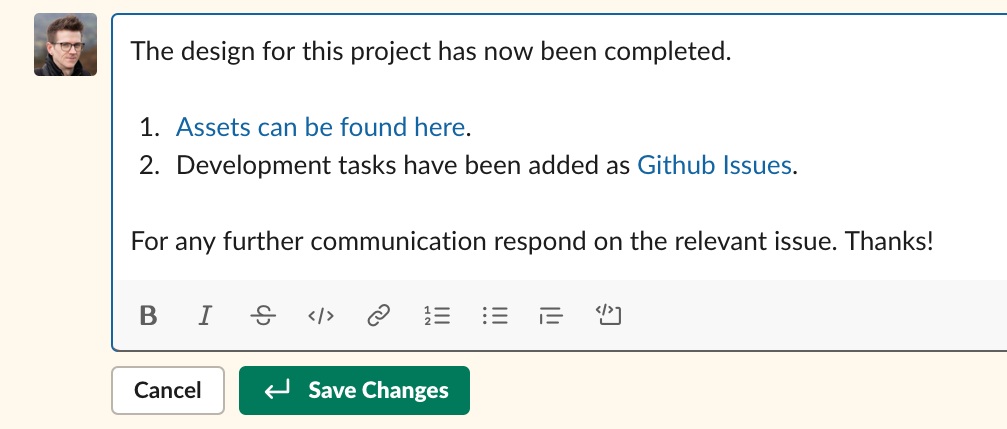
Where to share: Private groups/DMs vs public channels
Private groups and direct messages are a great way to communicate without adding noise to public channels. However, if critical decisions are being made and important info shared that others in the team outside the conversation need to see they can be a bad thing. By communicating in private, you're also losing the ability for anyone to search and find information in Slack.
Where possible, we recommend teams use their best judgement to determine when to communicate in private vs public. The key is to ensure that all vital information is ultimately shared in the relevant public channel, so no one misses out.
Reply to messages in threads
By choosing to reply in a thread, you create less distraction in a channel. You're also helping to organise information, linking it to the origin of the communication. By default, only the people who have posted in a thread get notified about new messages which is a great way to remove more distracting notifications.
There are of course times when replying in the channel is more suitable - but you should reserve this for when it's vitally important that everyone sees the message. If not thread it!
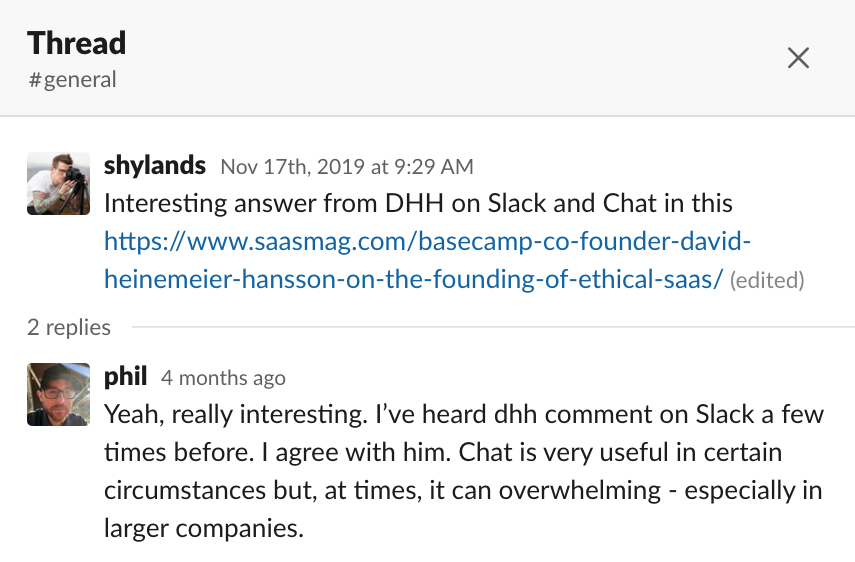
React instead of reply when appropriate
Often a message in Slack does not require any direct response beyond an acknowledgement. If this is the case, choose a relevant emoji reaction such as a 👍 or 👎 instead. This conveys the information needed without any unnecessary notifications, and it's simpler for the person replying as they don't have to think about what to write. It's also much easier to consume for everyone as they don't need to read a bunch of replies.
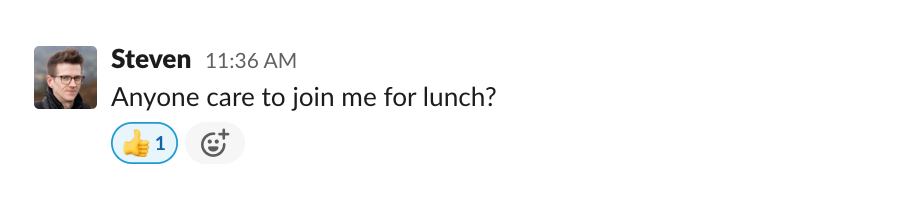
Pin for the win
If you've used Slack for a while, it's almost certain that you've had to embark on a hunt for some key info or content only to come up empty-handed. One great way to help with this is to get into the habit of pinning key messages in channels. When something is pinned, everyone in the channel can see it. If you make this part of your workflow, then your team always know to look at the curated list of pins first before embarking on a search hoping they remember the right word or sender to find the information.
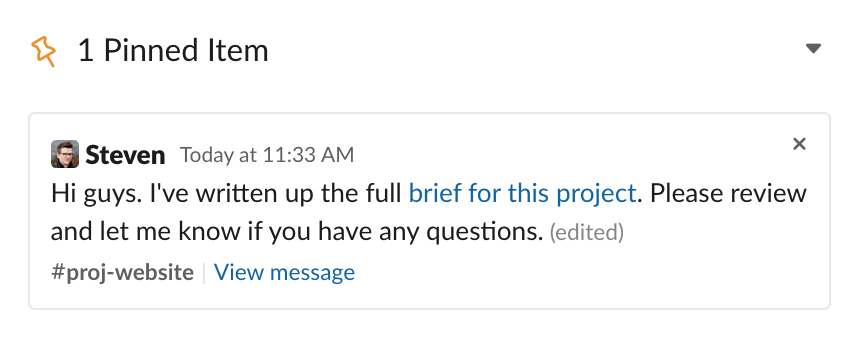
Tips on managing your Slack
Tell members if things go off-topic or should be taken elsewhere
With real-time chat, things can go off-topic very quickly. If you see it happening, let the relevant parties know, so they stop or take it to a more appropriate channel. A nice subtle way to do this is to use a specific emoji reaction on these posts such as 🚫. The great thing about this is anyone can do it, and your team can contribute to keeping your channel discussions on track.
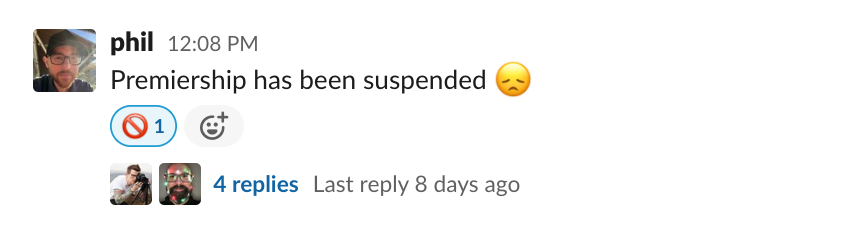
Archive unused channels
Too often, channels that have become inactive are left active. By doing so, you're creating more distraction. The channels you have active should be those that need to be used. Anything else should be archived. The good news is archived channels are still searchable and can be unarchived at any time.
Set a recurring calendar entry for a Slack tidy-up
Set aside 30mins frequently (at least monthly) to clean up your Slack. During this time you should:
- Archive unused channels
- Update your Slack guide as required
- Check for unneeded pins
- Update topics/descriptions
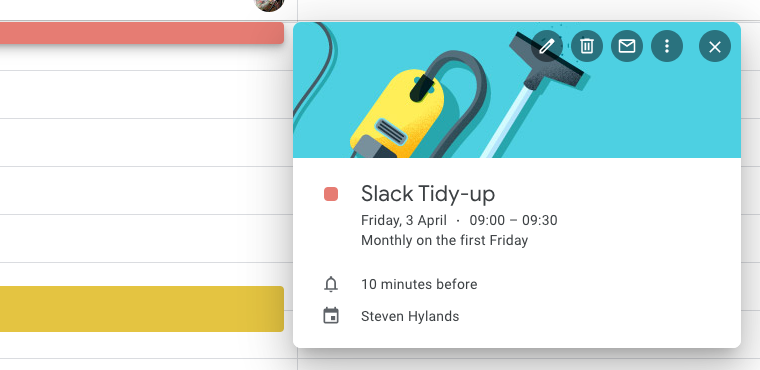
Use apps to improve communication
The Slack App Directory is home to hundreds of apps you can consider to improve your internal communication. A few you could check out are:
- Lowdown - Enable your team to get an email digest of certain channels in your Slack. So they can silence some of the noise and focus on work.
- Zapier - Move info from Slack to 1000+ other services. Great for generating tasks from Slack.
- Guru - Build a knowledge base for your team from Slack content and use it to answer internal questions easily.
Browse more productivity apps on the Slack App Directory.
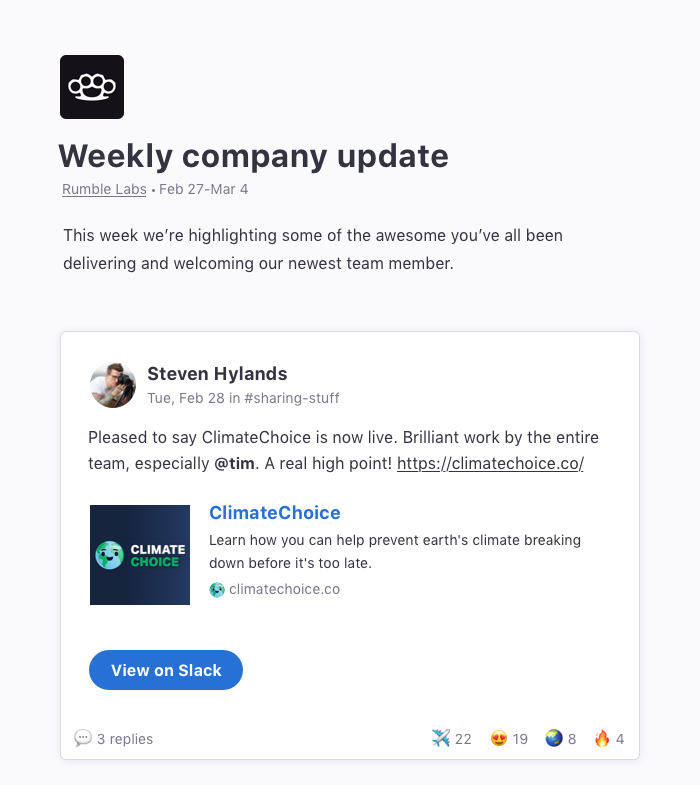
We hope you found this guide useful, and it helps you achieve a less distracted, more focused team. If you have any suggestions or additions let us know!