How to tailor your email update to fit your Slack
Thanks for checking out Lowdown — the easiest way to ensure key Slack posts aren’t missed. Regardless of if you use Slack for a community or team communication it’s easy to make Lowdown work for you.
In this guide, we’ll highlight what you can to make the most of Lowdown, and tailor your email update to your needs.
How Lowdown works
Lowdown sends your members an autogenerated email of Slack posts on a schedule of your choosing. When you sign up you teach Lowdown what to watch for from options such as channels, keywords, post popularity and more. It will autogenerate an email update to fit your criteria.
If you prefer the curated approach you can turn off these auto-added posts and instead add your favourites directly from Slack.
Finally once you add recipients your email update will be automatically send on a day and time of your choosing every day, week, 2 weeks or 4 weeks with no extra effort required!
Here’s how to ensure your email update is perfectly suited to your use case:
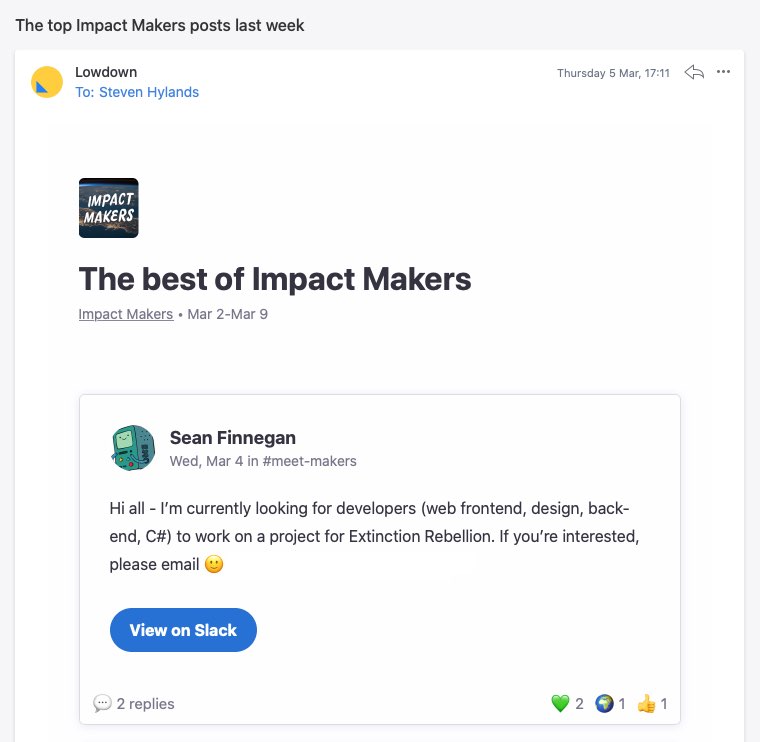
1. Set your auto-add rules
You have complete control over which channels Lowdown autogenerates content from. When you’re logged in and reviewing your email update, press ‘Auto-add rules’. From here, you can untick any channels that you don’t want to be included in your email update. From the same menu, you can also add in any private channels if desired and how many auto-posts to include
Here you can also set the type of content being watched for.
- Posts that are popular (Most replies and emoji reactions)
- Posts that are important (Content analysis for signals of importance)
- Posts that celebrate wins (Content analysis for signals of celebration)
You can also set your own keywords and reactions which to pull in specific content automatically.
Something to try: Send a focused email update of just one important channel like #announcements.
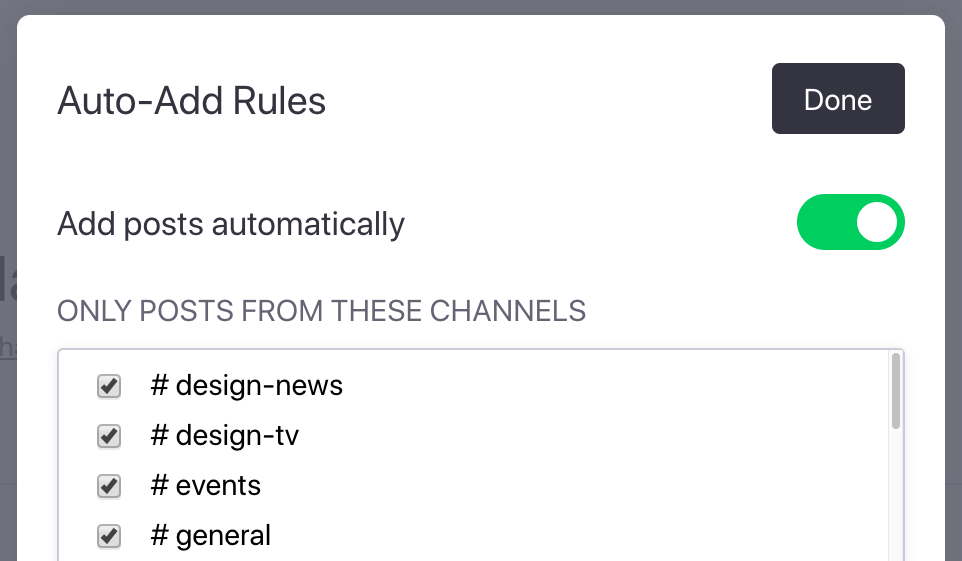
2. Customise your email subject line and title
On your email update screen, you’ll see an ‘edit button’ beside both the subject line and title. Simply press this, change the text and save to confirm changes.
Your new text will be permanent and used for every future email update until it’s changed again.
Something to try: Change your subject and title to match your channels or what you’re trying to achieve with your email update eg: Product Updates or Reading List.
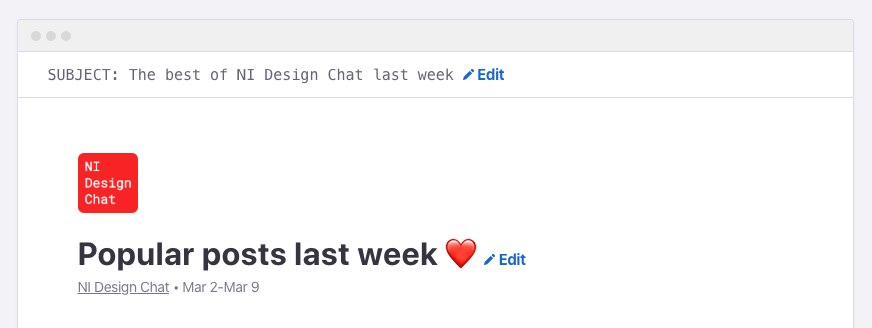
3. Handpick specific posts to appear in your email update
Go to Slack and find a post you’d like to highlight. Next, simply react to it with 📣 (mega) and it will be added to Lowdown.
Any post you add will included at the top of your email update. You can add as many as you like.
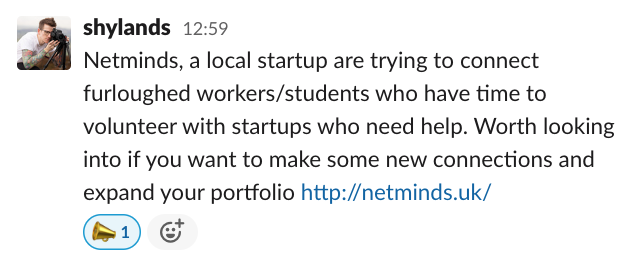
4. Remove the posts you don’t like
Is there a post in your email update you’d rather not share? No problem! In Lowdown press the ‘red X icon’ to the right of each post and it won’t be included.
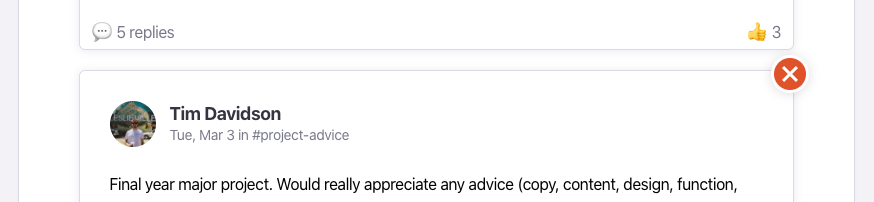
5. Decide which members should receive it and share!
By now you should have a email update well-tailored to your needs. The last thing you need to do is add recipients so your lovely new email update will land in the right email inboxes. Learn how:
Auto-add your members in one-click
The easiest option is to add all your Slack members automatically from the Add Recipients page. You can also subscribe/unsubscribe individual members from the Manage Recipients page. Your members will receive no notification that they have been added or removed. We recommend collecting permission before you add them.
Ask members to opt-in with our Slackbot
If you’d prefer to collect permission to receive your email update upfront Lowdown makes that easy too with our handy Slackbot. Here’s how:
- In a direct message: Send a DM to all unsubscribed members with a button to opt-in. If you wish this can also be sent to every new member when they join.
- In any channel: Share a post in any channel of your choice with a button to opt-in. This is the most passive method, there is no notification to members. It appears just like any other post.
If you want to send one of our Slackbot messages visit the Add Subscribers page.
Protip: You can customise Slackbot messages to say anything you like. Try making your message relevant to the channel or content shared previously for best results.
That’s it!
Your email update is set up, and you now have a great way to keep your members up to date with what matters most to you — automatically!
Help us improve Lowdown
If you haven’t already, please reach out and give us feedback on your experience with Lowdown — both positive and negative your input helps us improve.
It’s still early days for Lowdown but we have big plans. To check out what’s coming next visit our public roadmap.